Google Analytics is migrating from Universal Analytics (UA) to Google Analytics 4 (GA4) from 1st July 2023. This article will explain how to set up Google Analytics 4 tracking and the key impacts of the change so you can ensure that your tracking is uninterrupted.
What is the change from Universal Analytics to Google Analytics 4?
Fundamentally, Google is changing the way that data is tracked using Google Analytics. This is a significant move that requires website owners and managers to set up a new type of tracking (GA4) on their website. The existing Google Analytics tracking (called Universal Analytics) that we’re all used to will be retired from 1st July 2023. This means that in order to continue collecting analytics data, you must set up Google Analytics 4 before this date.
This change is intended to improve the quality of data collected. As such, GA4 data will be tracked in a slightly different way to UA and you might notice some discrepancies in data between your UA dashboard and your GA4 dashboard. For this reason, we recommend setting up Google Analytics 4 as soon as possible to track data in both accounts and compare how the change impacts your data. We’ll cover the key differences between Universal Analytics and GA4 tracking later in the article.
What do I need to action?
To continue collecting analytics data after 1st July 2023, you must set up Google Analytics 4 before the deadline.
How to set up Google Analytics 4
Setting up Google Analytics 4 works very similarly to how you set up Universal Analytics. It involves adding a tracking tag to your website and setting up the dashboard. You can have Universal Analytics and Google Analytics 4 running side by side until Universal Analytics is retired and we recommend doing this to compare your data.
These instructions use the Google Analytics 4 setup wizard which links your UA and GA4 accounts and migrates certain account data.
1. Go to Admin in the main menu of Google Analytics
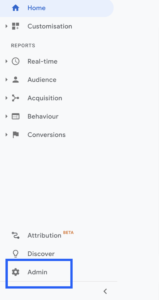
2. In the Account column (first column), you should see the URL of the account selected from the dropdown. If the URL is incorrect, select the correct URL.
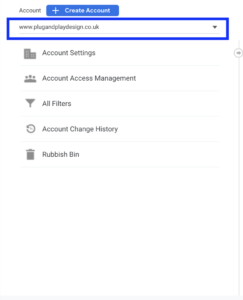
3. In the Property column (middle column), select the property that currently tracks data for your website. This is the property that you’ll be setting up with GA4.
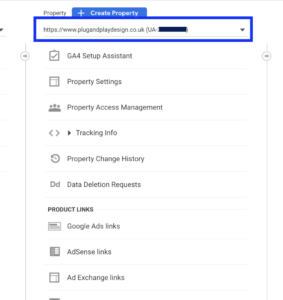
4. In the Property column again, select GA4 Setup Assistant
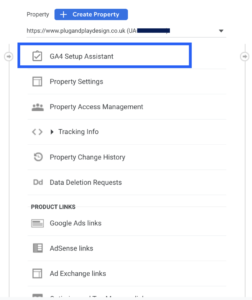
5. Select Get started under I want to create a new Google Analytics 4 property.
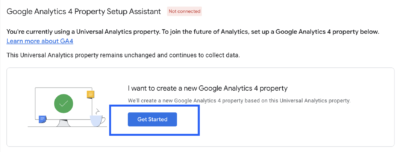
6. A pop up called Create a new Google Analytics 4 property will appear and you’ll see one of the two messages below. Select the option that is presented to you.
If you see a Create and continue button, select this option and proceed to step 7.
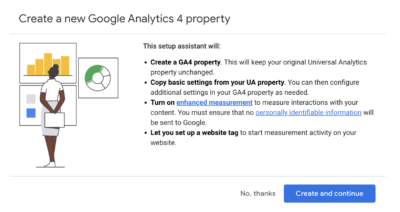
If you’re given the option to Create property, this means that GA4 is able to reuse more of your UA tagging for your new GA4 property. If you see this option then your setup is complete and you can skip to instruction step 8.
7. On the Set up a Google tag page, you’ll be given a number of options to set up the tag. Much like your original UA setup, you can:
- Use the GA tag found on your website (if available)
- Use an existing GA tag (you’ll be given a list of available tags to choose from)
- Install a GA tag (you’ll need to manually install the tag if you use Google Tag Manager to manage your GA tracking tags). This process works just as usual when setting up tags in Tag Manager.
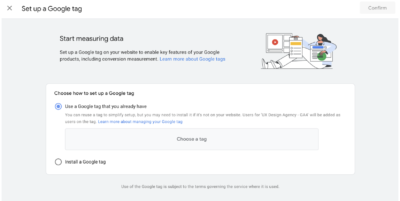
8. Check that data is tracking correctly
It can take up to 30 minutes for data to start showing in your new GA4 property. After 30 minutes, check that data is being collected by visiting your website then checking that your visit is tracked as a real time user in the Realtime section of the dashboard.
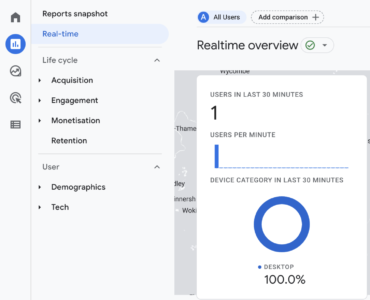
9. Set up specific event tracking
If you require any specific event tracking, this will need to be set up again in your GA4 account. Goals no longer exist in GA4 and should instead be set up as conversion events.
If you are unsure of how to set up GA4 for your website, how to set up the tag, or implement your specific tracking requirements, please contact [email protected] for assistance.
GA4 vs UA: The key differences
There are a number of differences in how Google Analytics 4 tracks data compared to Universal Analytics. As a result, you may notice discrepancies in the data between your accounts. We’ve highlighted some of the key differences that will impact our clients but you can find a full list from Google here.
| Tracking | Universal Analytics | Google Analytics 4 |
|---|---|---|
| Bounce Rate | A bounce is a session of 0 seconds where the user has not interacted with the page | A bounce is a session of less than 10 seconds where the user has not interacted with the page |
| Events | Events are set up with a category, action and label. | All actions are events with GA4 and the setup no longer requires a category, action and label. This should provide more consistency in event tracking. |
| Goals | Goals can be defined in Google Analytics and will only be tracked once per session. | Goals no longer exist and should be set up as conversion events. Conversions will track every time the event fires during a session. |
| Users | Focuses on total users. | Focuses on active users (distinct users that engaged with page, visited for the first time, or the engagement_time_msec event is triggered).
The labelling of active users in GA4 isn’t always clear and is often just labelled ‘users’ in reports. |
| Filtering | A wide range of data filters are available to filter the data you see in views. | Fewer filtering options are available, however internal IP filtering is still available. |
| Website & app tracking | Handled separately in different properties. | Combines the tracking of the website and app into the same property. |
Will GA4 help me to meet GDPR regulation?
Google Analytics has implemented a number of features over the last few years to improve GDPR compliance, however both UA and GA4 use cookies to track data. This means that GA4 isn’t a magic bullet to solve tracking issues and cookie acceptance for GDPR and you will still need to follow advice from your legal team on cookie consent.
Summary
- The goal of GA4 is to provide webmasters with more reliable tracking data
- Action should be taken by 1st July 2023
- Be aware that your data may change
- Analytics data will not be migrated from your UA account to your GA account so you will need to compare data between accounts
- You will still need to follow GDPR guidance
GA4 support
If you’d like support setting up GA4 for your business, contact our digital agency team at [email protected]. We can ensure that Google Analytics 4 is set up for your business, specific tracking events are in place, and provide training on GA4.
